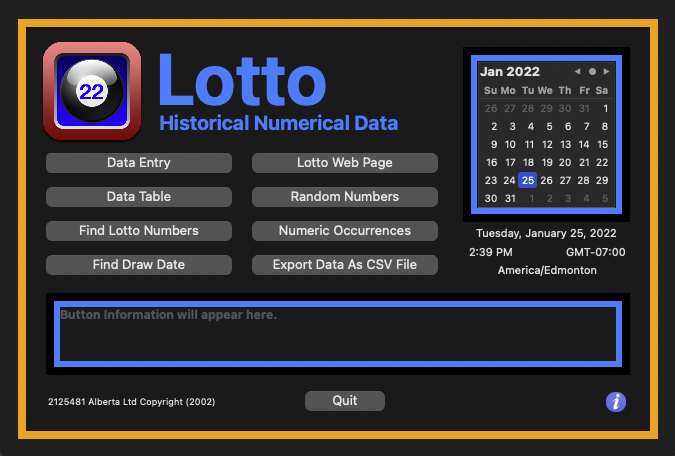
The following instructions allow you to select a function you wish to execute.
1. The "Data Entry" button will engage the "Data Entry" window ...
2. The "Data Table" button will engage the "Data Summary Table" window ...
3. The "Find Lotto Numbers" button will engage the "Find Lotto Numbers" window ...
4. The "Find Draw Date" button will engage the "Find Draw Date" window ...
5. The "Lotto Web Page" button will engage the "Lotto Web Page" window ...
6. The "Random Numbers" button will engage the "Random Numbers" window ...
7. The "Numeric Occurrences" button will engage the "Numeric Occurrences" window ...
8. The "Export Data As CSV File" button will engage the "Export Data As CSV File" window ...
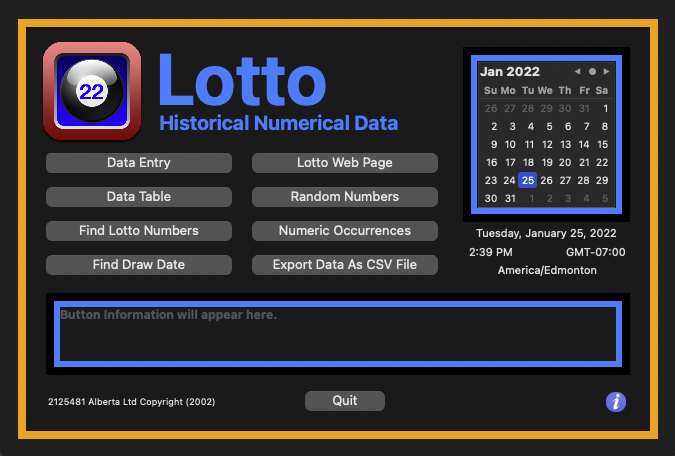
This selection will illustrate how to engage the Main Application Window to select a function within the application. Several functions are available, such as data entry, random number generation, display historical records, charts, graphs, and minor numerical analysis.
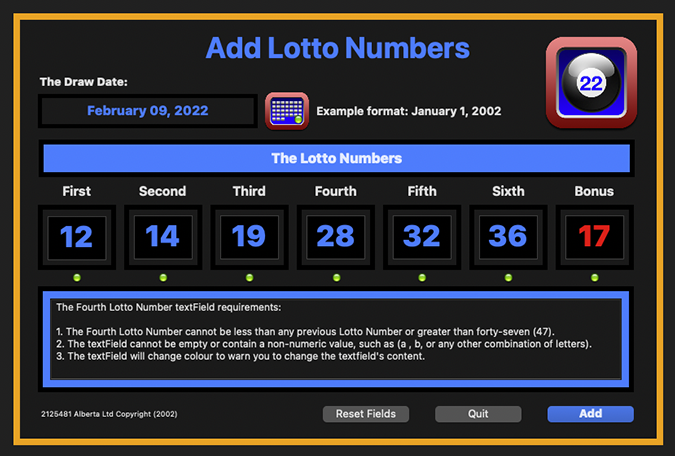
This selection will illustrate how to engage the Main Application Window to enter the Lotto Data Numbers. Each Data Entry Cell contains properties, which guard against incorrect data values. Error messages will occur when an incorrect values is entered.
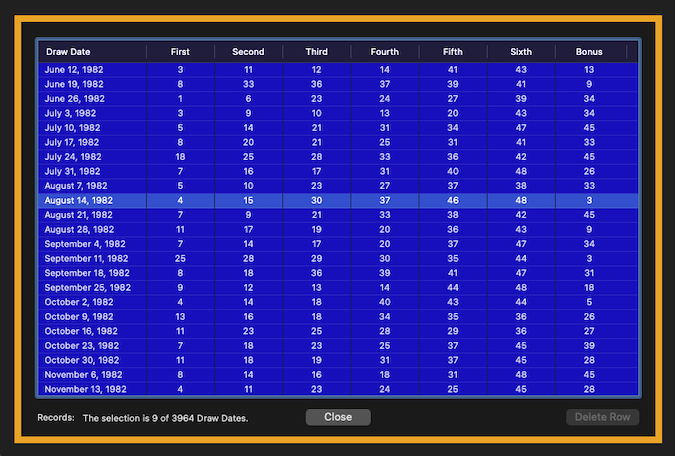
The "Lotto Data Summary Window" displays the current "Lotto Numbers" stored in the application. This window also allows you to delete the last data number only, where all the other data entries are block from data deletion. This feature protects numerical analysis within the application.
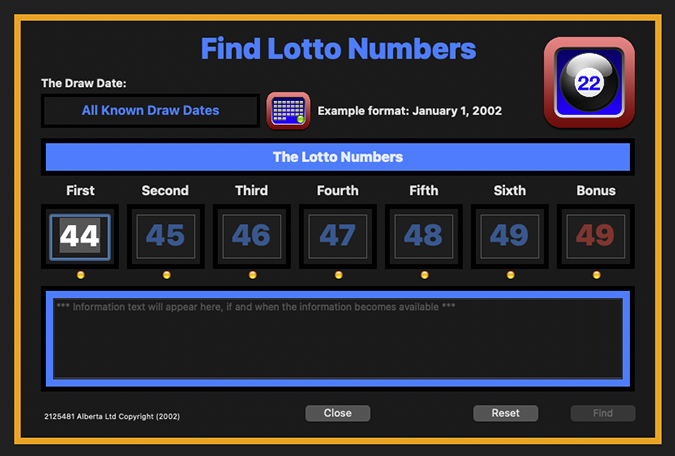
The "Find Lotto Numbers Window" allows you to discover whether a possible set of previously drawn "Lotto Numbers" exists. The application will display the "Lotto Numbers" stored in the application, if the numbers exist. The application will also illustrate the numbers in a "table".
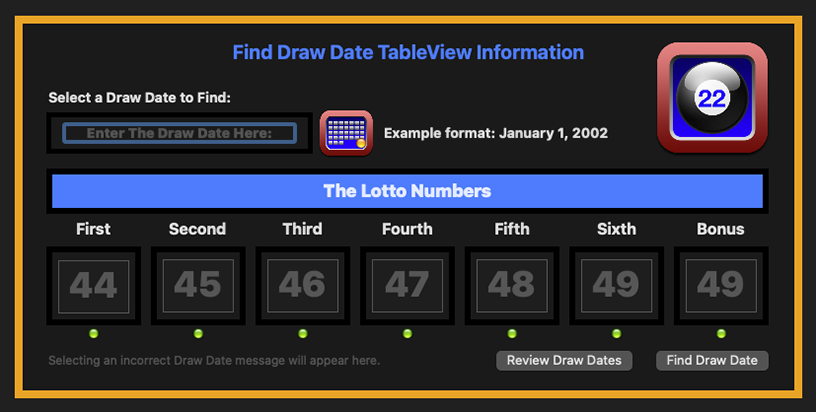
The "Find Draw Date Window" allows you to discover whether a possible set of previously drawn "Lotto Numbers" exists with a date you happen to select. The application will display the "Lotto Numbers" stored in the application, if the numbers exist in the current database. If you cannot remember a "Draw Date" the application allows you to select a "Draw Date" from a "Draw Date List".
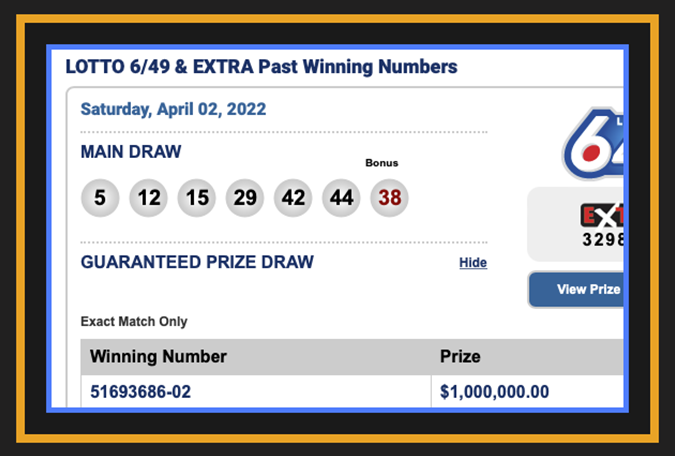
The "Lotto Web Page Window" allows you to discover whether a possible set of previously drawn "Lotto Numbers" exists. The application will display the "Lotto Numbers" stored in the application, if the numbers exist. The application will also illustrate the numbers in a "table".
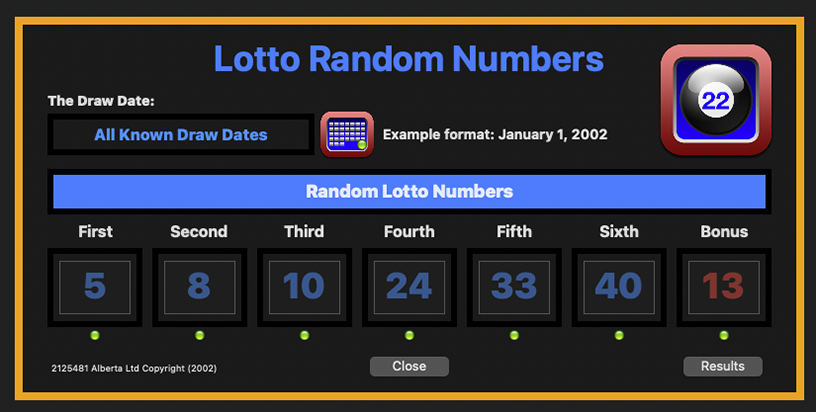
The "Random Numbers Window" allows you to discover whether a possible set of previously drawn "Lotto Numbers" exists with a date you happen to select. The application will display the "Lotto Numbers" stored in the application, if the numbers exist in the current database. If you cannot remember a "Draw Date" the application allows you to select a "Draw Date" from a "Draw Date List".
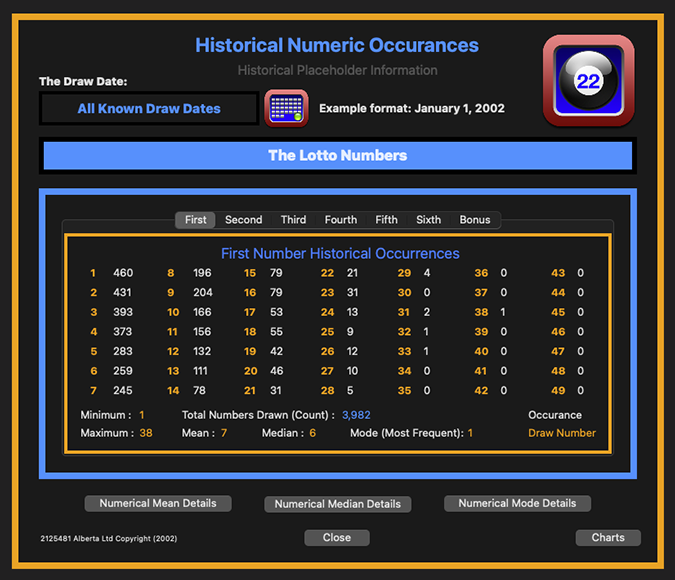
The "Lotto Data Summary Window" displays the current "Lotto Numbers" stored in the application. This window also allows you to delete the last data number only, where all the other data entries are block from data deletion. This feature protects numerical analysis within the application.
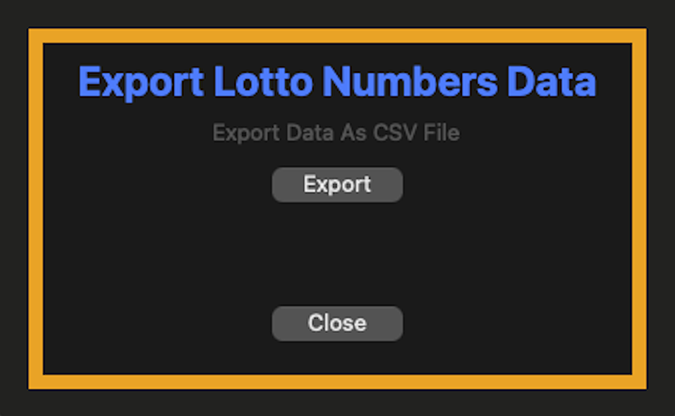
The "Export CSV Data Window" allows you to discover whether a possible set of previously drawn "Lotto Numbers" exists. The application will display the "Lotto Numbers" stored in the application, if the numbers exist. The application will also illustrate the numbers in a "table".
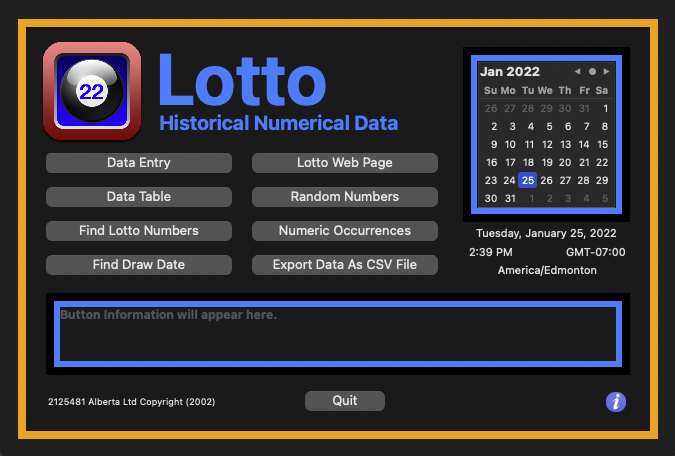
The following instructions illustrate greater button action detail.
1. The "Data Entry" button will engage the "Data Entry" window ...
2. The "Data Table" button will engage the "Data Summary Table" window ...
3. The "Find Lotto Numbers" button will engage the "Find Lotto Numbers" window ...
4. The "Find Draw Date" button will engage the "Find Draw Date" window ...
5. The "Lotto Web Page" button will engage the "Lotto Web Page" window ...
6. The "Random Numbers" button will engage the "Random Numbers" window ...
7. The "Numeric Occurrences" button will engage the "Numeric Occurrences" window ...
8. The "Export Data As CSV File" button will engage the "Export Data As CSV File" window ...
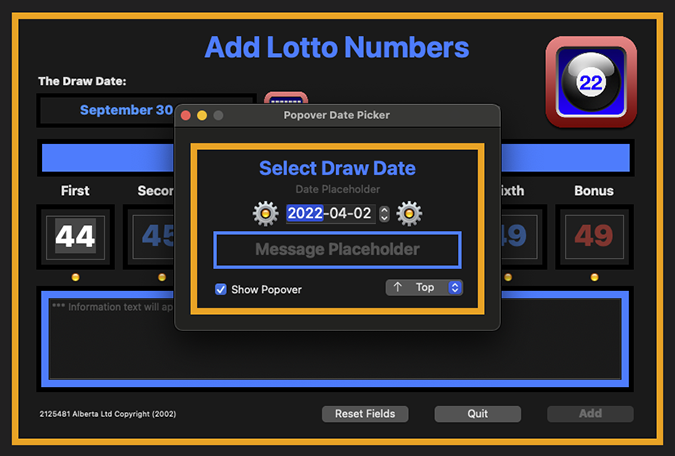
The following instructions allow you to activate the calendar functon.
1. Activate the "Calendar Icon" to select a "Date" to enter ...
2. The "Calendar Date" selection will appear ...
3. You can select the "Year", the "Month" and the "Day" from the "Pop-up Calendar" ...
4. You must choose a "Date" on or before the "Current Date" to allow the application to function ...
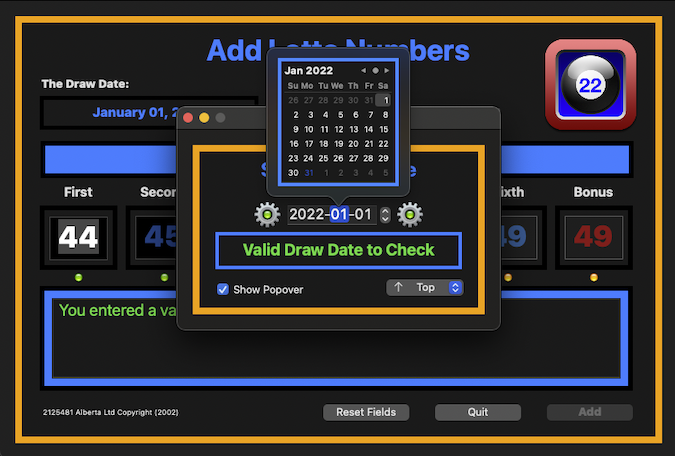
A valid calendar date will allow you to continue.
1. You can enter the "Lotto Numbers" ...
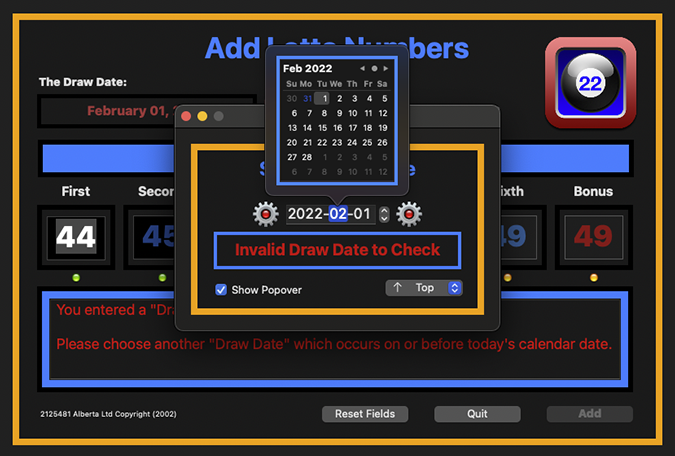
An invalid calendar date will not allow you to continue.
1. You must select a valid "Calendar Date" to continue ...
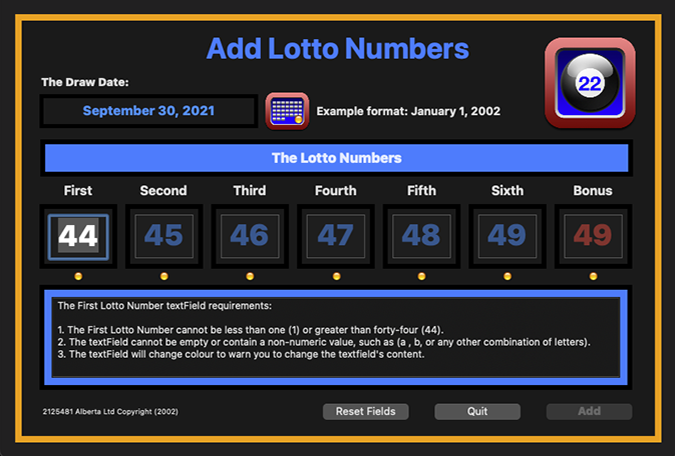
A "Data Entry Window" will now be active to enter the Lotto Numbers.
1. The "Data Entry Window" will contain "default" values.
2. "Enter" the "Lotto Numbers" values.
3. "Each Number" must meet the "cell criteria" to be accepted.
4. "Each Cell" has a "Property" assigned to the "cell".
5. If the "Cell Property" is not met and error message will occur.
6. You will not be allowed to advance to the "next cell" until the error is corrected.
![Data Entry Number [Empty] Properties Error Window](images/AddLottoNumbersTextFieldEmptyWindow_revised.png)
An "Error message" might show the following message.
1. You did not enter a value into the cell, therefore the cell is "blank or empty".
2. The "Data Entry Cell" will require correction.
3. "Enter" the correct "Lotto Number" value to remove the error message.
![Data Entry Number [Greater Than] Properties Error Window](images/AddLottoNumbersTextFieldGreaterThanWindow_revised.png)
An "Error message" might show the following message.
1. You entered a value "greater" than the "cell property" would allow.
2. The "Data Entry Cell" will require correction.
3. "Enter" the correct "Lotto Number" value to remove the error message.
![Data Entry Number [Less Than] Properties Error Window](images/AddLottoNumbersTextFieldLessThanWindow_revised.png)
An "Error message" might show the following message.
1. You entered a value "less" than the "previous cell value".
2. The "Data Entry Cell" will require correction.
3. "Enter" the correct "Lotto Number" value to remove the error message.
![Data Entry Number [Less Than Zero] Properties Error Window](images/AddLottoNumbersTextFieldLessThanZeroWindow_revised.png)
An "Error message" might show the following message.
1. You entered a value "less" than "zero (0)".
2. The "Data Entry Cell" will require correction.
3. "Enter" the correct "Lotto Number" value to remove the error message.
![Data Entry Number [Non Numeric] Properties Error Window](images/AddLottoNumbersTextFieldNonNumericWindow_revised.png)
An "Error message" might show the following message.
1. You accidentally entered a "non numeric value" such as "A, BB, X, or an empty cell".
2. The "Data Entry Cell" will require correction.
3. "Enter" the correct "Lotto Number" value to remove the error message.
![Data Entry Number [Valid Number] Properties Window](images/AddLottoNumbersTextFieldValidLockedWindow_revised.png)
A "Valid Data Entry message" will show the following message.
1. The "Data Entry Cell" contains a valid "Lotto Number".
2. The "Data Entry Cell" will be "locked" and the next "Data Entry Cell" becomes active.
![Data Entry Number [Valid Number Completion] Properties Window](images/AddLottoNumbersWindow_Completed_revised.png)
A "Complete Data Entry" will show the following message.
1. The last "Data Entry Cell" will be "locked".
2. The "Add Button" will become active allowing you to enter the Lotto Numbers into the "Data Base".
![Data Entry Number [Valid Number Completion Locked] Properties Window](images/AddLottoNumbersWindow_Completed_revised.png)
A "Complete Data Entry" will show the following message.
1. The last "Data Entry Cell" will be "locked".
2. The "Add Button" will become active allowing you to enter the Lotto Numbers into the "Data Base".
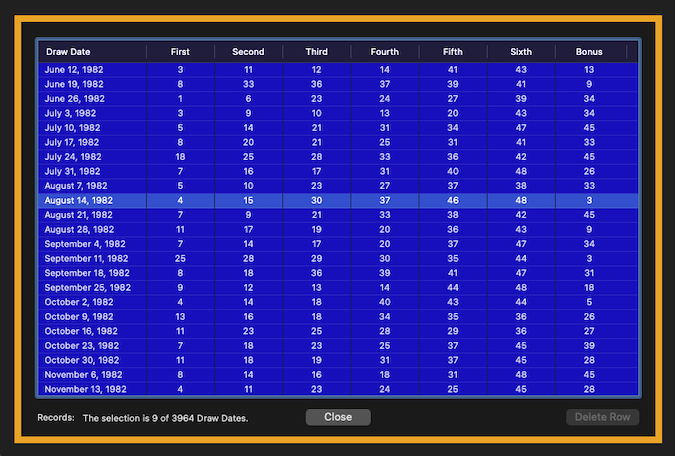
The "Lotto Numbers Summary Window" displays the stored Lotto Numbers.
1. To view the "Data Entry Numbers" in a separate window, "double click a selected row".
2. You can only "delete" the last "Lotto Numbers Row" if an error is made with "data entry".
3. The "delete button" will become active when you select the last row in the "table".
4. If you select any other row, the "delete button" remains inactive.
5. This "feature" prevents the application from corrupting the "numerical analysis" procedures.
![Historical Data Numbers [Delete Last Row Number] Properties Window](images/LottoDataTableSummaryDeleteButtonActive.png)
The "Lotto Numbers Delete Row Button Window" becomes active.
1. The "Delete Row Button" becomes active when you select the "last row" in the data table summary.
2. Pressing the "Delete Row Button" will active a "warning modal" asking to continue the event.
![Historical Data Numbers [Delete Last Row Number Modal] Properties Window](images/ActivateTheDeleteRowModalButton.png)
The "Activate Delete Row Button Window" becomes active.
1. The "Delete Row Modal Button" becomes active when you activate the "Delete Button".
2. Choose "OK" to continue the event, or choose "Cancel" to disengage the event.
![Historical Data Numbers [Double Click Summary Numbers] Properties Window](images/HistoricalTableViewInformationWindow.png)
The "Double Click Summary Window" displays the stored Lotto Numbers.
1. To view the "Data Entry Numbers" in a separate window, "double click a selected row".
![Historical Data Numbers [Summary Numbers] Properties Window](images/FindLottoNumbersEnter_InitialWindow_revised.png)
The "Find Lotto Numbers Window" will discover stored Lotto Numbers.
1. Enter the "Lotto Numbers" you wish to discover.
2. If the "Lotto Numbers" exist within the "database" the application will display the numbers.
3. The "Find Button" will become active when you enter the last "valid number".
4. You can reset the "Lotto Numbers" to locate additional numbers.
![Historical Data Numbers [Completed Summary Numbers] Properties Window](images/FindLottoNumbersEnter_CompletedWindow_revised.png)
A "Completed Find Lotto Numbers Window" is shown.
1. Enter the "Lotto Numbers" you wish to discover.
2. If the "Lotto Numbers" exist within the "database" the application will display the numbers.
3. The "Find Button" will become active when you enter the last "valid number".
4. You can reset the "Lotto Numbers" to locate additional numbers.
![Historical Data [Two Numbers Summary Results Numbers] Properties Window](images/FindLottoNumbersEnter_TwoNumbersTableViewWindow_revised.png)
The "Results Window" will display the discovered numbers in each tab.
1. For example, this is the "Two Numbers Discovered Tab".
2. You can "Double-Click" a row to review the "Discovered Numbers'.
![Historical Data [Two Numbers Plus Bonus Summary Results Numbers] Properties Window](images/FindLottoNumbersEnter_TwoNumbersBonusTableViewWindow_revised.png)
The "Results Window" will display the discovered numbers in each tab.
1. For example, this is the "Two Numbers Plus Bonus Discovered Tab".
2. You can "Double-Click" a row to review the "Discovered Numbers'.
![Historical Data [Three Numbers Summary Results Numbers] Properties Window](images/FindLottoNumbersEnter_ThreeNumbersTableViewWindow_revised.png)
The "Results Window" will display the discovered numbers in each tab.
1. For example, this is the "Three Numbers Discovered Tab".
2. You can "Double-Click" a row to review the "Discovered Numbers'.
![Historical Data [Four Numbers Summary Results Numbers] Properties Window](images/FindLottoNumbersEnter_FourNumbersTableViewWindow_revised.png)
The "Results Window" will display the discovered numbers in each tab.
1. For example, this is the "Four Numbers Discovered Tab".
2. You can "Double-Click" a row to review the "Discovered Numbers'.
![Historical Data [Five Numbers Summary Results Numbers] Properties Window](images/FindLottoNumbersEnter_FiveNumbersTableViewWindow_revised.png)
The "Results Window" will display the discovered numbers in each tab.
1. For example, this is the "Five Numbers Discovered Tab".
2. You can "Double-Click" a row to review the "Discovered Numbers'.
![Historical Data [Five Numbers Plus Bonus Summary Results Numbers] Properties Window](images/FindLottoNumbersEnter_FiveNumbersBonusTableViewWindow_revised.png)
The "Results Window" will display the discovered numbers in each tab.
1. For example, this is the "Five Numbers Plus Bonus Discovered Tab".
2. You can "Double-Click" a row to review the "Discovered Numbers'.
![Historical Data [Winning Numbers Summary Results Numbers] Properties Window](images/FindLottoNumbersEnter_WinningNumbersTableViewWindow_revised.png)
The "Results Window" will display the discovered numbers in each tab.
1. For example, this is the "Winning Numbers Discovered Tab".
2. You can "Double-Click" a row to review the "Discovered Numbers'.
![Historical Data Numbers [Double Click Summary Numbers] Properties Window](images/HistoricalTableViewInformationWindow.png)
The "Double Click Summary Window" displays the stored Lotto Numbers.
1. To view the "Data Entry Numbers" in a separate window, "double click a selected row".
![Historical [Find Draw Date Data Numbers Summary] Properties Window](images/FindDrawDateTableViewInformation_InitialWindow_revised.png)
The "Find Draw Date Window" will display the stored Lotto Numbers.
1. The window requires you to enter a valid "Draw Date" to locate the stored Lotto Numbers.
2. You must enter the "Draw Date" as per the example to retrieve Lotto Number Information.
3. Press the "Find Draw Date" button to activate the request.
![Historical [Find Draw Date Data Numbers Error Summary] Properties Window](images/FindDrawDateTableViewInformation_InvalidWindow_revised.png)
An "Incorrect Draw Date Entry" will display an error.
1. If you cannot remember the "Draw Date" you can activate the "Review Draw Dates" button.
2. The "Review Draw Dates" button will activate a window allowing you to choose a "Calendar Date".
![Historical [Choose Draw Date] Properties Window](images/FindDrawDateTableViewInformation_SelectDrawDateWindow_revised.png)
You can "Choose a Draw Date" from the "Draw Date List".
1. You scroll through the list and "Double-Click" the selected "Draw Date".
2. The "Selected Draw Date" will transfer to the "Draw Date Window".
3. Activate the "Find Draw Date" button to fill the window with the "Lotto Number" information.
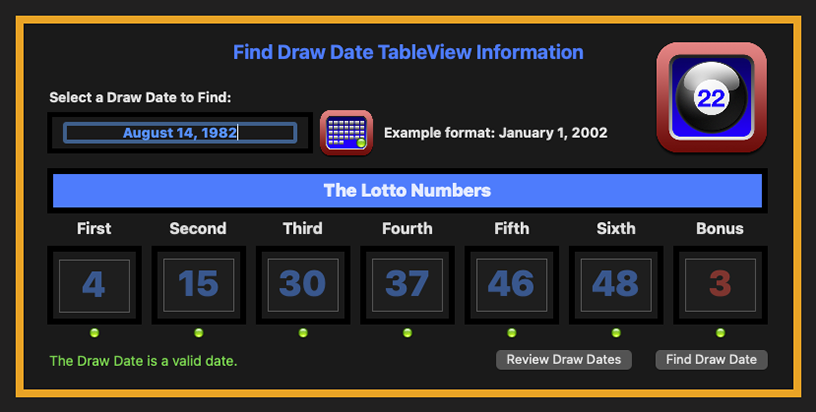
The "Draw Date Information" will display in the "Draw Date Window".
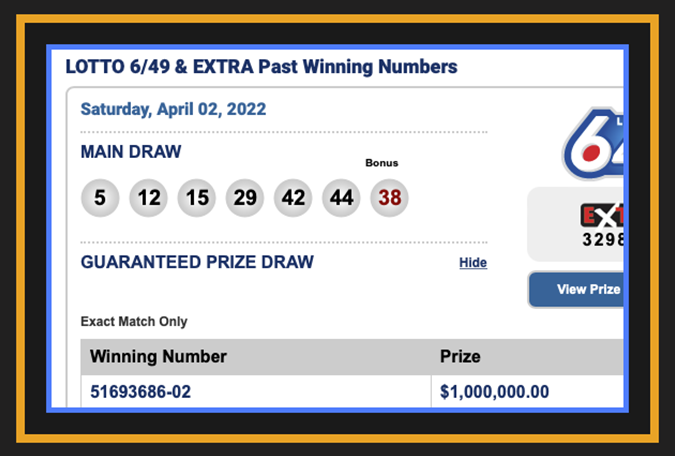
The "Lotto Web Page Window" will display the current "Lotto Numbers".
1. Scroll through the web page to locate the current "Draw Date Numbers".
2. Transfer the "Draw Date Numbers" to the application.
![Historical Data [Random Numbers Summary] Properties Window](images/LottoRandomNumbers_InitialWindow_revised.png)
The "Random Numbers Window" will display generated "Lotto Numbers".
1. Press the "Results" button to display the generated "Lotto Numbers" tables.
![Historical Data [Random Numbers Show Results Button] Properties Window](images/LottoRandomNumbers_ShowResultsWindow_revised.png)
The "Show Results Button" will display generated "Lotto Numbers" tables.
![Historical Data [Random Two Numbers] Properties Window](images/LottoRandomNumbers_TwoNumbersTableViewWindow_revised.png)
The "Results Window" will display the discovered numbers in each tab.
1. For example, this is the "Two Numbers Discovered Tab".
2. You can "Double-Click" a row to review the "Discovered Numbers".
![Historical Data [Random Two Numbers Plus Bonus] Properties Window](images/LottoRandomNumbers_TwoNumbersBonusTableViewWindow_revised.png)
The "Results Window" will display the discovered numbers in each tab.
1. For example, this is the "Two Numbers Plus Bonus Discovered Tab".
2. You can "Double-Click" a row to review the "Discovered Numbers".
![Historical Data [Random Three Numbers] Properties Window](images/LottoRandomNumbers_ThreeNumbersTableViewWindow_revised.png)
The "Results Window" will display the discovered numbers in each tab.
1. For example, this is the "Three Numbers Discovered Tab".
2. You can "Double-Click" a row to review the "Discovered Numbers".
![Historical Data [Random Four Numbers] Properties Window](images/LottoRandomNumbers_FourNumbersTableViewWindow_revised.png)
The "Results Window" will display the discovered numbers in each tab.
1. For example, this is the "Four Numbers Discovered Tab".
2. You can "Double-Click" a row to review the "Discovered Numbers".
![Historical Data [Random Five Numbers] Properties Window](images/LottoRandomNumbers_FiveNumbersTableViewWindow_revised.png)
The "Results Window" will be empty if "Lotto Numbers" do not exist.
1. For example, this is the "Five Numbers Discovered Tab".
![Historical Data [Random Five Numbers Plus Bonus] Properties Window](images/LottoRandomNumbers_FiveNumbersBonusTableViewWindow_revised.png)
The "Results Window" will be empty if "Lotto Numbers" do not exist.
1. For example, this is the "Five Numbers Plus Bonus Discovered Tab".
![Historical Data [Random Winning Numbers] Properties Window](images/LottoRandomNumbers_WinningNumbersTableViewWindow_revised.png)
The "Results Window" will be empty if "Lotto Numbers" do not exist.
1. For example, this is the "Winning Numbers Discovered Tab".
![Historical Data [Random Double Click Numbers] Properties Window](images/LottoRandomNumbersSummaryInformationTableWindow.png)
The "Double-Click Window" will display generated "Lotto Numbers".
1. The "Matching Numbers" will be highlighted.
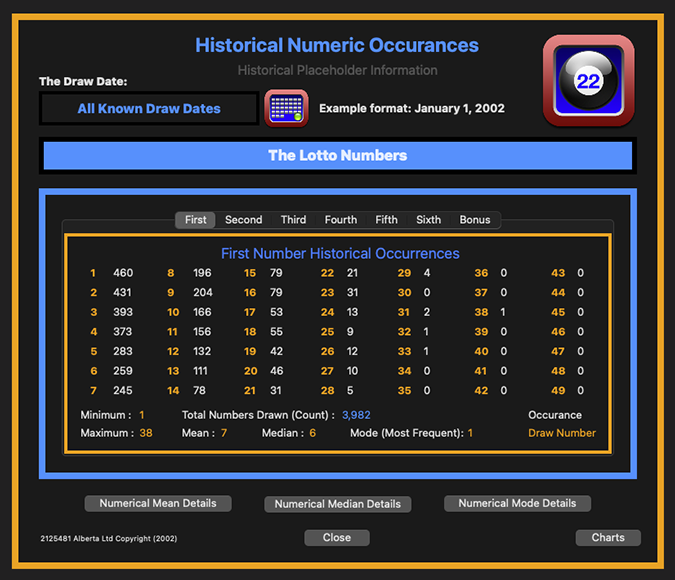
The "Numeric Occurrences" will display the numeric occurrences in each tab.
1. For example, this is the "First Number Numeric Occurrence Tab".
2. The "First Number Tab" displays the total occurrences for the "first number drawn".
3. The "Orange Numbers" represent the "Draw Number".
4. The "Grey Numbers" represent the "Total Occurrences" for the "Draw Number".
![Historical Numeric Occurrences [First Number Tab Chart] Properties Window](images/HistoricalOccurrence_FirstNumberBaseChart.png)
The "First Numeric Occurrences Chart" displays the occurrences.
1. For example, this is the "First Number Numeric Occurrence Chart".
2. The "Chart" displays the total occurrences for the "first number drawn".
![Historical Numeric Occurrences [Second Number Tab Chart] Properties Window](images/HistoricalOccurrence_SecondNumberBaseChart.png)
The "Second Numeric Occurrences Chart" displays the occurrences.
1. For example, this is the "Second Number Numeric Occurrence Chart".
2. The "Chart" displays the total occurrences for the "second number drawn".
![Historical Numeric Occurrences [Third Number Tab Chart] Properties Window](images/HistoricalOccurrence_ThirdNumberBaseChart.png)
The "Third Numeric Occurrences Chart" displays the occurrences.
1. For example, this is the "Third Number Numeric Occurrence Chart".
2. The "Chart" displays the total occurrences for the "third number drawn".
![Historical Numeric Occurrences [Fourth Number Tab Chart] Properties Window](images/HistoricalOccurrence_FourthNumberBaseChart.png)
The "Fourth Numeric Occurrences Chart" displays the occurrences.
1. For example, this is the "Fourth Number Numeric Occurrence Chart".
2. The "Chart" displays the total occurrences for the "fourth number drawn".
![Historical Numeric Occurrences [Fifth Number Tab Chart] Properties Window](images/HistoricalOccurrence_FifthNumberBaseChart.png)
The "Fifth Numeric Occurrences Chart" displays the occurrences.
1. For example, this is the "Fifth Number Numeric Occurrence Chart".
2. The "Chart" displays the total occurrences for the "fifth number drawn".
![Historical Numeric Occurrences [Sixth Number Tab Chart] Properties Window](images/HistoricalOccurrence_SixthNumberBaseChart.png)
The "Sixth Numeric Occurrences Chart" displays the occurrences.
1. For example, this is the "Sixth Number Numeric Occurrence Chart".
2. The "Chart" displays the total occurrences for the "sixth number drawn".
![Historical Numeric Occurrences [Bonus Number Tab Chart] Properties Window](images/HistoricalOccurrence_BonusNumberBaseChart.png)
The "Bonus Numeric Occurrences Chart" displays the occurrences.
1. For example, this is the "Bonus Number Numeric Occurrence Chart".
2. The "Chart" displays the total occurrences for the "bonus number drawn".
![Historical Numeric Occurrences [First Number Mean Value] Properties Window](images/HistoricalOccurrence_FirstNumberBaseChart_Mean.png)
The "First Numeric Occurrences Chart" displays the "Mean Value".
1. For example, this is the "First Number Numeric Occurrence Mean Value Chart".
![Historical Numeric Occurrences [First Number Median Value] Properties Window](images/HistoricalOccurrence_FirstNumberBaseChart_Median.png)
The "First Numeric Occurrences Chart" displays the "Median Value".
1. For example, this is the "First Number Numeric Occurrence Median Value Chart".
![Historical Numeric Occurrences [First Number Mode Value] Properties Window](images/HistoricalOccurrence_FirstNumberBaseChart_Mode.png)
The "First Numeric Occurrences Chart" displays the "Mode Value".
1. For example, this is the "First Number Numeric Occurrence Mode Value Chart".
![Historical Numeric Occurrences [First Number Detail] Properties Window](images/HistoricalOccurrence_FirstNumberBaseChart_DetailView.png)
The "First Numeric Occurrences Chart" displays the "Detail Values".
1. For example, this is the "First Number Numeric Occurrence Chart Details".
![Historical Numeric Occurrences [First Number Print] Properties Window](images/HistoricalOccurrence_FirstNumberBaseChart_PrintChart.png)
The "First Numeric Occurrences Chart" displays the "Print Details".
1. For example, this is the "First Number Numeric Occurrence Print Chart Details".
2. The "Chart" is set to "Tabloid (279 by 432mm)".
3. The "Chart" is set to "Landscape Orientation".
4. The "Chart" is set to "Scale at 78%".
5. The "Chart" is set to open the PDF as "Open in Preview".
![Historical Numeric Occurrences [First Number Preview Print] Properties Window](images/HistoricalNumericOccurrences_FirstNumberChartWindowPreviewPrint_revised.png)
The "First Numeric Occurrences Chart" displays the "Preview Print".
1. Press the "Print" button to prnt the "Chart".
![Historical Draw Date [Mean Numbers] Properties Window](images/HistoricalNumericOccurrences_MeanNumbersWindow_revised.png)
The "Numerical Mean Details" button displays the "Mean Values".
1. Press the "Chart" button to display the "Mean Values Chart".
![Historical Draw Date [Mean Numbers Chart] Properties Window](images/HistoricalNumericOccurrences_MeanNumbersChartValueWindow_revised.png)
The "Numerical Mean Details Chart" button displays the "Mean Values".
1. For example, this is the "Mean Numeric Occurrence Chart Details".
2. The chart illustrates the "Fifth Mean Numeric Occurrence Chart Detail".
![Historical Draw Date [Median Numbers] Properties Window](images/HistoricalNumericOccurrences_MedianNumbersWindow_revised.png)
The "Numerical Median Details" button displays the "Median Values".
1. Press the "Chart" button to display the "Median Values Chart".
![Historical Draw Date [Median Numbers Chart] Properties Window](images/HistoricalNumericOccurrences_MedianNumbersChartValueWindow_revised.png)
The "Numerical Median Details Chart" button displays the "Median Values".
1. For example, this is the "Median Numeric Occurrence Chart Details".
2. The chart illustrates the "Sixth Median Numeric Occurrence Chart Detail".
![Historical Draw Date [Mode Numbers] Properties Window](images/HistoricalNumericOccurrences_ModeNumbersWindow_revised.png)
The "Numerical Mode Details" button displays the "Mode Values".
1. Press the "Chart" button to display the "Mode Values Chart".
![Historical Draw Date [Mode Numbers Chart] Properties Window](images/HistoricalNumericOccurrences_ModeNumbersChartValueWindow_revised.png)
The "Numeric Mode Details Chart" button displays the "Mode Values".
1. For example, this is the "Mode Numeric Occurrence Chart Details".
2. The chart illustrates the "Fifth Mode Numeric Occurrence Chart Detail".
![Export [CSV Data] Properties Window](images/ExportCSVDataWindow_revised.png)
The "Export CSV Data Window" will create a "Lotto Numbers CSV File".
1. Press the "Export" button to save the "Draw Date CSV Data File Numbers".
2. You will be presented with a "Save Panel" to save the file location.
![Export [CSV Data Save] Properties Window](images/ExportCSVDataSaveWindow_revised.png)
The "Export CSV Data Window" will present a "Save Panel".
1. Identify the "save location" and press the "Save Now" button.
2. Transfer the "Lotto Numbers CSV File" to another application, as desired.
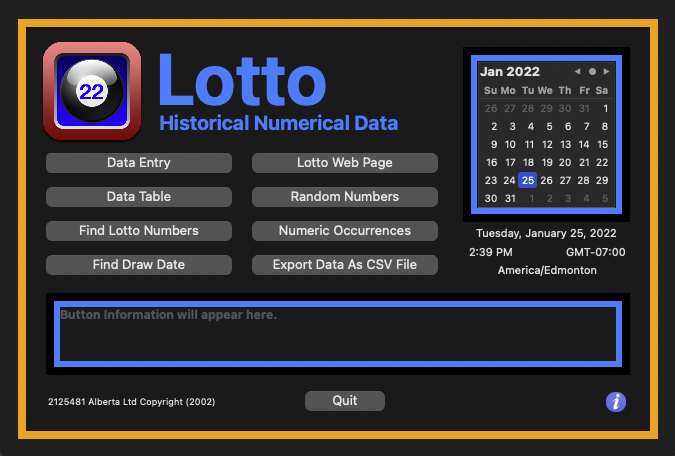
Desk Top Viewing Only